Features
Why Sked?
Sked Social is a third party app and is not affiliated with or endorsed by any social network platforms.
See our Terms & Privacy Policy.
See our Terms & Privacy Policy.
© 2024 Sked Social. All rights reserved.

Instagram may be a mobile app, but did you know you could be uploading posts to Instagram from your PC? This is our ultimate guide on how to do just that with an easy to follow step-by-step tutorial including lots of screenshots!
Instagram may be a mobile app, but did you know you could be uploading posts to Instagram from your PC? This is our ultimate guide on how to do just that with an easy to follow step-by-step tutorial including lots of screenshots!
You’re supposed to download Instagram from the App Store or Google Play. After which, you upload photos and videos from your phone to post them on the platform. But this method isn’t convenient for everyone. Some photographers and influencers use their DSLR to take photos. Others manage the Instagram accounts of their brand or business, so they prefer to access Instagram alongside their analytics tools on their desktop. Still, others prefer to edit their photos on Photoshop or Lightroom before posting. There’s no problem with this.
There are various ways to transfer photos from your camera or desktop into your phone. You can email the photos to yourself. Or, upload the photos on Google Drive, iCloud and Dropbox, then download them. But the problem with this is that this isn’t fast or efficient. It's a hassle to upload and download Instagram photos and videos, especially if the files are large! The good news is there are several ways you can access post to Instagram from your PC.
You could download third-party apps or adjust your browser. You can subscribe to a premium tool like Sked (formerly Schedugram). There are various tips and tricks, each with their pros and cons. Ready to find out what these tips and tricks are? No worries! In this article, we’ll introduce you to various ways you can access Instagram without a phone. We’ll include step-by-step instructions and detailed pictures to help you get started.
Sked is a powerful tool which allows you to post to Instagram from your PC. It's packed with a variety of features native to Instagram, so you can get more done in less time. It works with any browser including Google Chrome, Firefox, Safari and Internet Explorer. You can manage multiple your Instagram, Pinterest, Facebook, and more.
Upload content, edit photos, tag people, locations, products, and schedule Instagram posts/videos/stories all in one place. But, you can also download Sked mobile apps on iOS and Android to use it on your mobile device. Make sure you have the latest version of Instagram. To get started, ensure you're logged in to your Sked account. From your dashboard's menu, click the "Upload posts" option. Next, select the account(s) where you will post your image(s). Then select your desired post type in the options location to the left of your dashboard. You can schedule a set of images to multiple accounts at once, or multiple images to one account or other social networks. Then click the “Continue” button to choose the photos or images that you would like to upload.
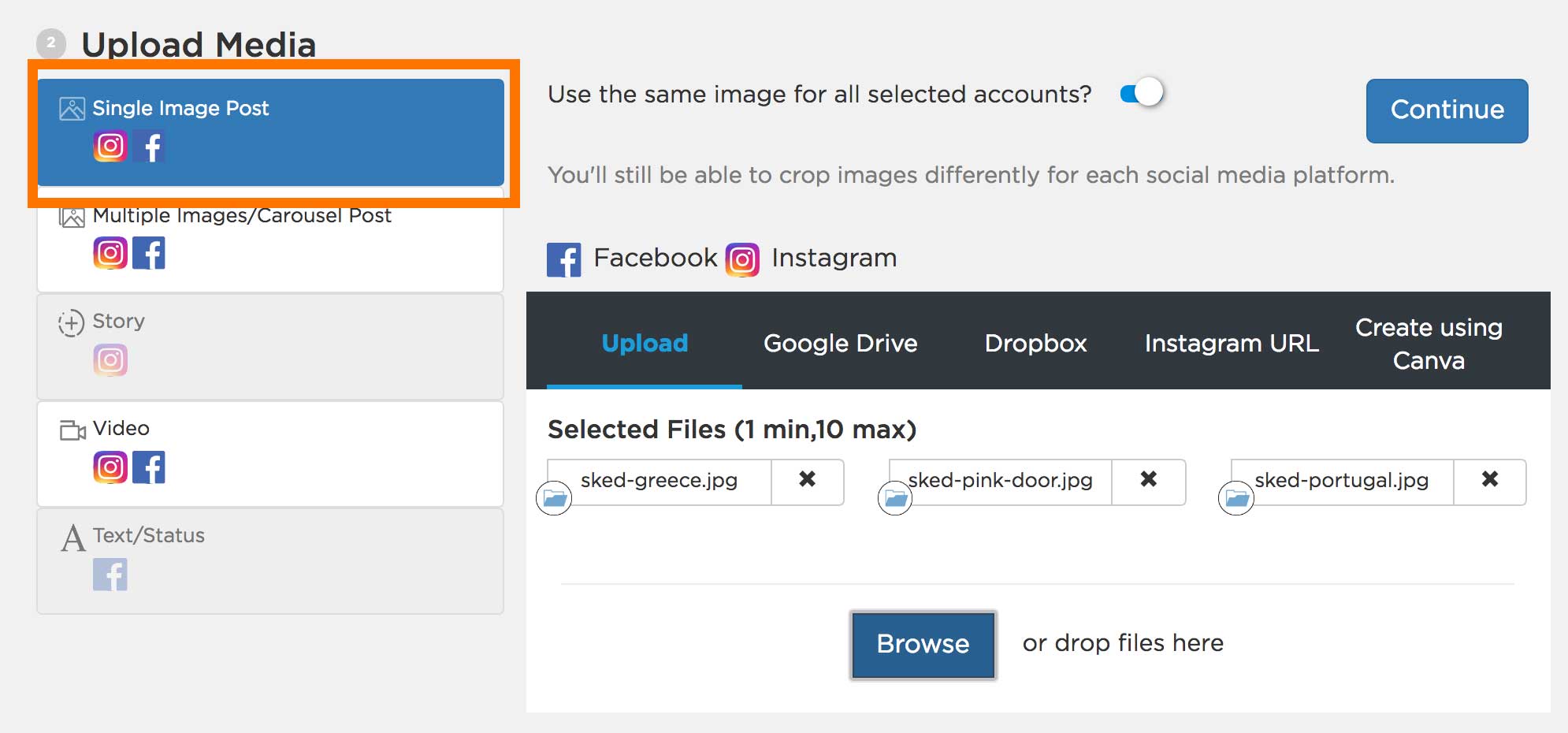
Next, here’s your chance to review your posts. Add or remove images or videos as desired. Click ‘Continue’ to proceed.
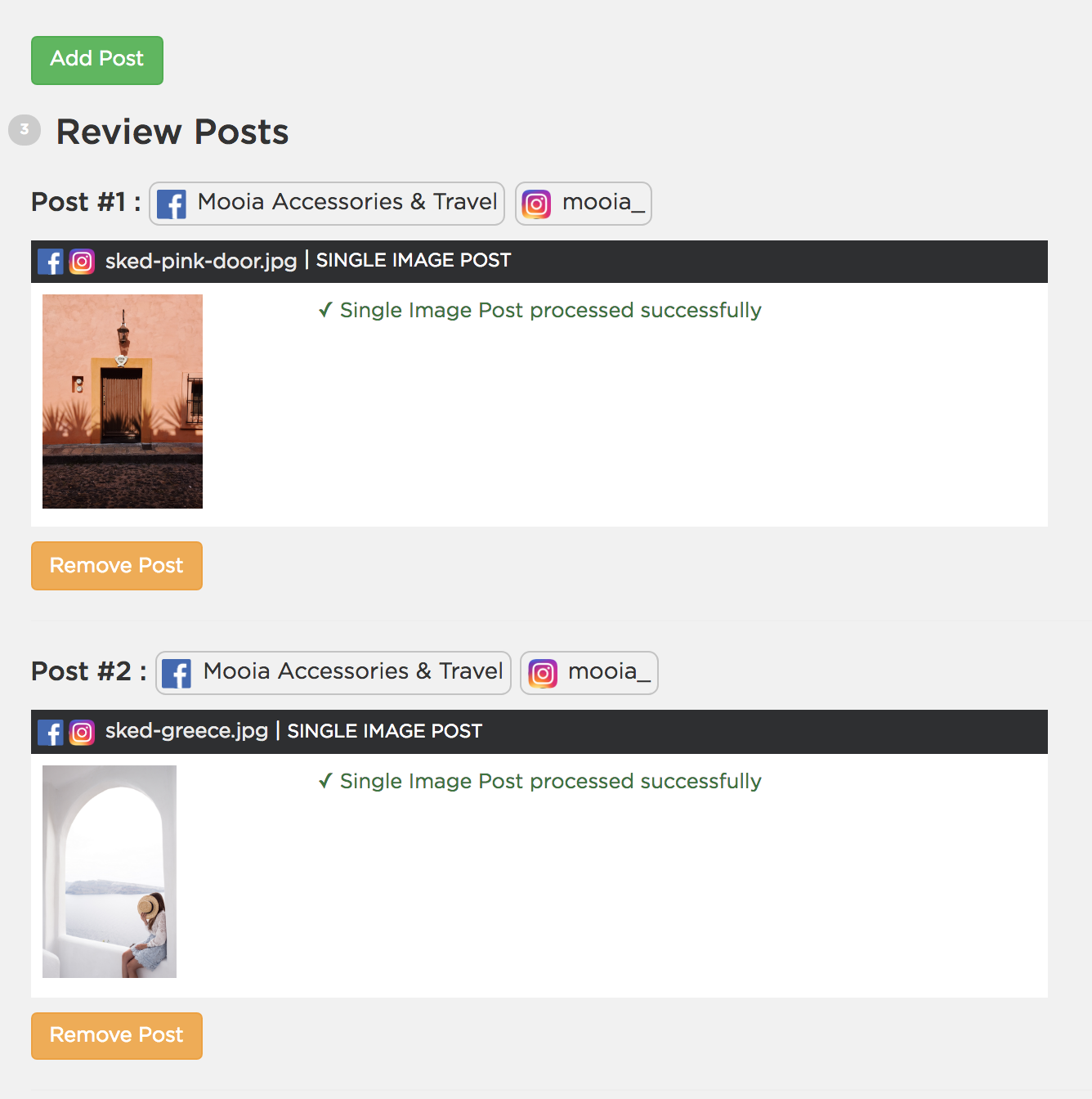
Next, crop and edit all of your images within one screen. Thanks to Sked’s Magic Crop, you can create different crops of every post within the same window. Choose your crop ratio for each account and move the colored outlines as desired. Click the boxed pencil icon to access the editor, which allows adding text, filters, border, emojis and more to your posts.
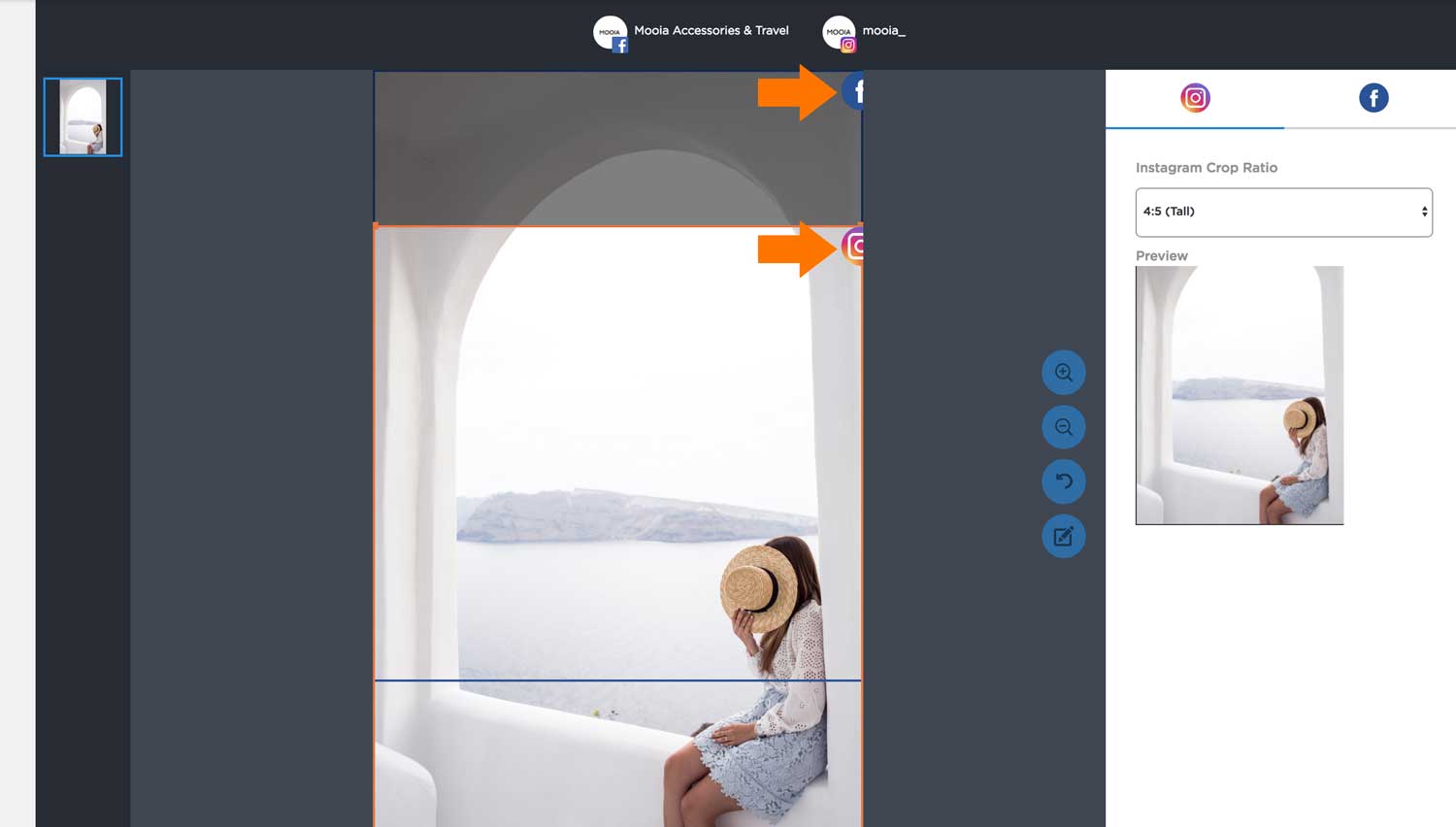
Toggle to the next image by clicking to your next uploaded post above the cropping window.

Click ‘Continue’ to proceed.

In the Post Details screen, complete your captions, scheduling, and final editing all in one go. For each post:
You can post to Instagram from your computer today by giving Sked a 7-day test-drive now.
Instagram lets you access its app through the desktop. This is easy, and it doesn't require the installation of a third-party app. Simply go to Instagram.com and log-in to visit its web version. Here, you can view your account, browse profiles and get updates on new posts. You can like photos, comment, and minimize the browser to make it look like your mobile feed.


This method has a few limitations. You can't upload photos via the web interface. You can't apply filters, tag someone in a photo, or post multiple images or videos in a single post. The good news is that there are ways to post pictures on Instagram from your desktop browsers.
There's a way to trick Instagram into thinking you're accessing it with a mobile device, even if you're on a Mac or PC. Simply change the "User Agent" or the code that tells a website the browser and device you're using. If you use Google Analytics to track the devices that visitors use, that's the same information sent to Instagram. Here's an example of the user agent on an iPhone:Mozilla/5.0 (iPhone; CPU iPhone OS 10_3_3 like Mac OS X) AppleWebKit/603.3.8 (KHTML, like Gecko) Version/10.0 Mobile/14G60 Safari/602.1Modern browsers have a feature that changes this information. This, in turn, lets you match the information in a mobile device and view Instagram's mobile version. What we're going to learn is how to manipulate this information in major browsers like Safari and Chrome.
Let's start showing you how to post to Instagram from your computer using the Chrome browser.
First, log in to your Instagram account through Chrome. Next, right click on the page and select "Inspect." A new panel filled with code should appear on the right side of your screen.

Click the tablet icon on the top-left of the panel.

Your Instagram should switch to mobile view. Here's what it should look like:

You can click the "+" icon on the bottom of the screen to upload a photo, add a caption and post. Once you're satisfied with the post, then click share.


Using a Mac? No problem! You can easily change the user agent on Safari. Just open the Safari browser and select Preferences.

Go to the Advanced section and check "Show Develop menu in menu bar" at the bottom.

Next, open a private window on Safari. Choose "Develop" and "User Agent" then select an IOS device. In the image below, I selected “Safari—iOS 11—iPhone.

After that, log in to your Instagram account and click the camera button at the bottom of the screen. Follow the same instructions we've discussed from the Chrome browser to post photos from your desktop.

BlueStacks is a free third-party tool. It's designed to enable Android applications to run on desktops. There are versions for Mac and PC. It’s a simple tool, but it gets the job done. I've found it to be a simple and fast option for accessing Instagram. To get started, download and install BlueStacks here. Launch the app and select your language. You can log-in to BlueStacks using your Google account.

Next, select the "My Apps" tab and click Search apps. Afterwards, type "Instagram" on the search bar.

You'll be able to view the app on the Google Play tab. Click the Instagram app, select "Install" and accept the terms and conditions.

Once it is installed, BlueStacks' size and shape will look like a smartphone's. After that, you can log-in to Instagram to view your Instagram feed. To post to Instagram from your computer, click the camera icon at the bottom, then select Gallery. Click the "Gallery" drop-down menu at the top left and select "Pick from Windows". Find the photo you want to upload and click Open.



Once you've select a photo, click the “—>" icon on the top-right (or the “Next” icon on Bluestack’s other versions). Here, you can edit your photo and apply filters. When you're done, click the “—>” (or the “Next” icon) again.


You can add a caption to the photo. To finally post the photo on Instagram, click the check icon on the top-right.
The official Instagram app is now available on Windows Store for PC. This app has most of Instagram's mobile features. You can use it to post photos and videos, edit with filters, combine multiple clips into one video, and post Instagram stories. You can also access Instagram Direct, discover and follow new accounts. But, other devices running Windows 10 may not support certain features. They may not have the ability to capture and upload photos and videos. To download the Instagram app for Windows 10, go to the Windows store and type Instagram on the Search bar. Once you've clicked on the Instagram app, select the "Get the App" button. After you've installed Instagram, launch the app and log in.

To upload a photo, click the "+" button at the bottom to open the Camera Roll page. If you don't have the "+" button right click on the Instagram icon at the taskbar. Then choose new post and open camera roll.

If you don't have a Camera Roll folder on your Library, you can create a folder named "Camera Roll." Place this in your Pictures folder.

Move the image you want to upload in the Camera Roll folder. Select the photo and click next on the upper right side of the window.

Afterward, you can crop the photo, choose a filter, then click “Next."

Click the "Write a caption…" text box to type the photo's description. In this section, you can also tag people, add locations, and share the photo to your other social media profiles. If your social media profiles aren't linked to your Instagram, you need to link them first to share the image.

Finally, click "Share" at the upper-right side to post the photo.
Windowed is one of the simplest options to access Instagram directly from your desktop. Its core is a stripped down mobile browser you can use to log in to Instagram.
“Instagram already provides the functionality to upload photos through a web browser, but sadly this feature is locked to mobile web browsers only.” Windowed Founder Felix Sun writes. “Windowed overcomes this issue by pretending to be a mobile browser, allowing you to visit the Instagram mobile website directly from your Mac or Windows PC.”
Since Windowed functions as a web browser, it does not collect your Instagram log-in info. To get started with the app, download its PC or Mac version. Once you've completed installation and logged in to Instagram, post to Instagram from your computer by clicking the "+" icon at the bottom.

You can then crop the image, add a caption and post it online.


Flume is a free emulator app that lets you view or use Instagram account. It's only available on Mac. You can download its basic version only on their website. It displays a small screen with a slick dark interface. Here, you can manage your account or profile and explore other profiles. But you can't upload photos or videos unless you upgrade to its Pro version.


Once you've upgraded your account, you can use Flume's Upload window to post to Instagram from your computer. Use it to upload photos and videos, write captions, tag users, set cover frames, crop, resize and much more.

Now that you know how to post to Instagram for your computer, it's time to experiment. Find out which method works best for you. Here’s a recap of some of the ways you can access Instagram without a phone:
If you're looking to carve out hours in your social media workflow and post to Instagram from your computer, sign up for Sked’s 7-day trial. Our all-in-one Instagram scheduler allows you to automatically post images, carousels, Stories, videos and more. Tag locations, users and products and manage all your hashtags in one place to save 5+ hours every week. We have created the fastest and most convenient way for you to manage Instagram accounts. This way, you can reduce your Instagram headaches. Whether you upload images on an Apple or Samsung device, the desktop version of Sked Social and all of it's editing tools provide a great workaround to using the upload button on your mobile phone. Got any tips or tricks for accessing Instagram via desktop? Got any questions about you can post to Instagram from your computer? Let us know in the comments below! We would d love to know your thoughts and entertain your questions.
Get everything social schedulers are missing without writing a blank check for an enterprise platform. AI-integrated tools, custom collaboration and approval workflows, deep analytics and insights, and real auto-posting to more platforms — it’s all here.
Get Started for FREE





.webp)